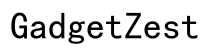Introduction
Managing your VPN settings on an iPhone is crucial for maintaining both security and functionality. Knowing how to turn off VPN when necessary ensures you have control over your internet connection and device performance. Whether you’re troubleshooting a connectivity issue, enhancing speed, or accessing location-specific services, this guide will walk you through the essential steps and considerations.
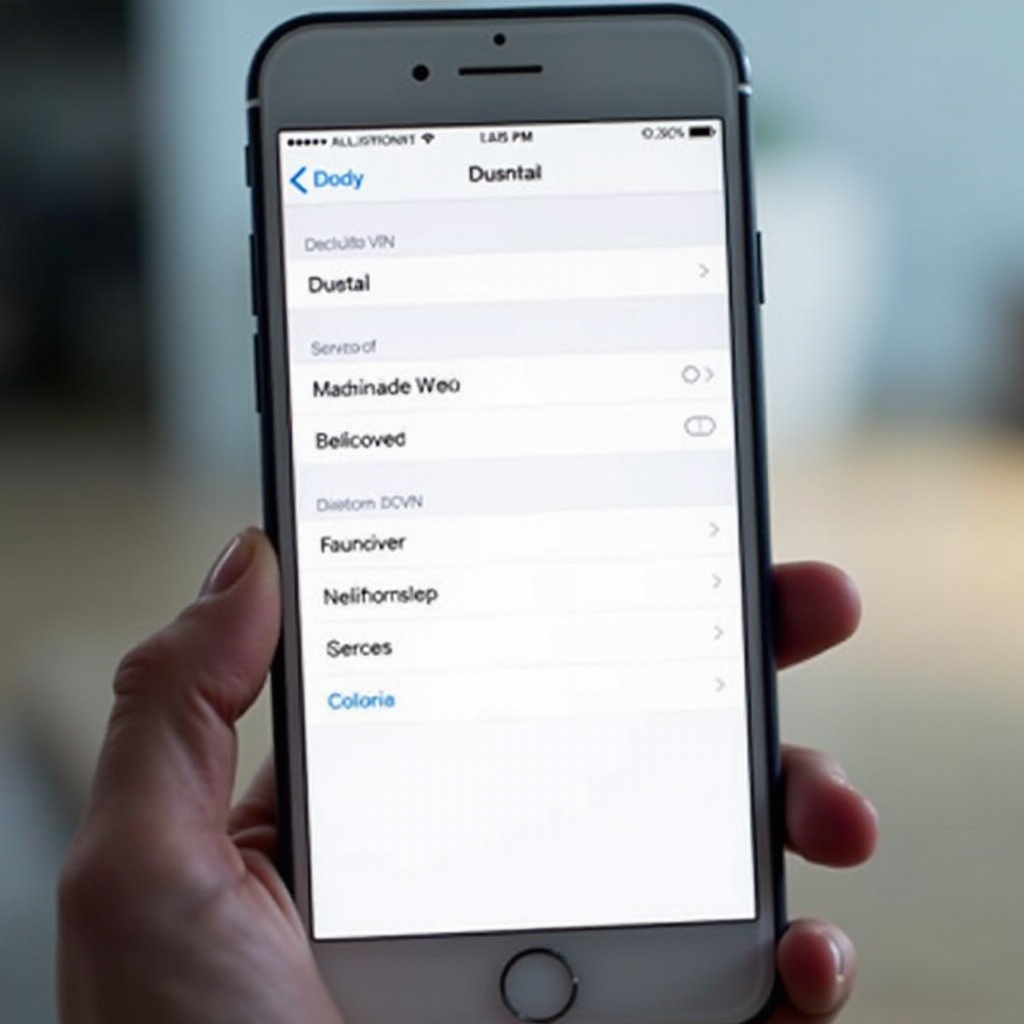
What is VPN and Why You Might Use It?
Definition and Purpose of VPN
A Virtual Private Network (VPN) extends a private network across a public network. It enables users to send and receive data across shared or public networks as if their computing devices were directly connected to the private network. VPNs are commonly used to enhance security and privacy online, encrypting internet traffic and masking your IP address.
Common Scenarios for VPN Usage
There are several situations where using a VPN is beneficial:- Security and Privacy: VPNs protect your data from hackers and surveillance, ideal for frequent travelers or remote workers using public Wi-Fi.- Accessing Restricted Content: Users can bypass geo-restrictions to access region-locked content, such as streaming services.- Bypassing Censorship: VPNs enable users in restricted regions to access the broader internet without government blocks.Understanding why you use VPN ensures you turn it off only when necessary and appropriate.
When to Turn Off Your VPN
Although VPNs offer substantial benefits, there are times when disabling them is necessary.
Security Considerations
While VPNs generally enhance security, there may be instances where you should turn it off temporarily, especially if you trust the network you’re on and need better performance.
Performance and Connectivity Issues
VPNs can sometimes slow down your internet speed. If you’re experiencing lag or buffering, turning off the VPN may resolve these issues. This is particularly relevant for activities requiring high bandwidth, like streaming or video calls.
Accessing Location-Specific Content
Occasionally, turning off your VPN is the only way to access services restricted to your actual geographic location. Financial institutions, for example, may block logins from VPNs to prevent fraud.Ensuring you understand these triggers helps manage your VPN effectively.
Step-by-Step Guide to Turning Off VPN on iPhone
Here’s how you can easily turn off the VPN on your iPhone:
Detailed Steps
- Go to Settings: Open the 'Settings' app on your iPhone.
- Navigate to VPN: Scroll down and tap 'General', then tap 'VPN'.
- Turn Off: You will see the VPN configuration. If the VPN is connected, you’ll see a status toggle switch. Simply toggle the switch to the 'Off' position.
Screenshots and Visual Aids for Clarity
- Visual Guide:
- Open 'Settings
- Select 'General' > 'VPN
- Toggle 'VPN' offAdding visual guides or screenshots at each step can make these instructions even clearer, ensuring all users can follow along.
Troubleshooting Common Issues
Sometimes, you might face issues turning off your VPN or connectivity problems once the VPN is disabled.
VPN Not Turning Off
If you find the VPN doesn’t turn off:- Restart Phone: Sometimes a simple restart can reset configurations.- Delete VPN Profile: Go to 'Settings' > 'General' > 'VPN' and remove the specific VPN profile.- App Interference: Some VPN apps try to maintain the connection. Check app settings or uninstall if needed.
Unable to Connect to the Internet Without VPN
If you have connection issues after disabling VPN:- Reset Network Settings: Go to 'Settings' > 'General' > 'Reset' > 'Reset Network Settings'.- Ensure Wi-Fi/Data is On: Double-check that your internet source is active.- Reboot Router: If on Wi-Fi, try a router reboot to re-establish connection.These steps help isolate and resolve common problems, ensuring smooth operation.
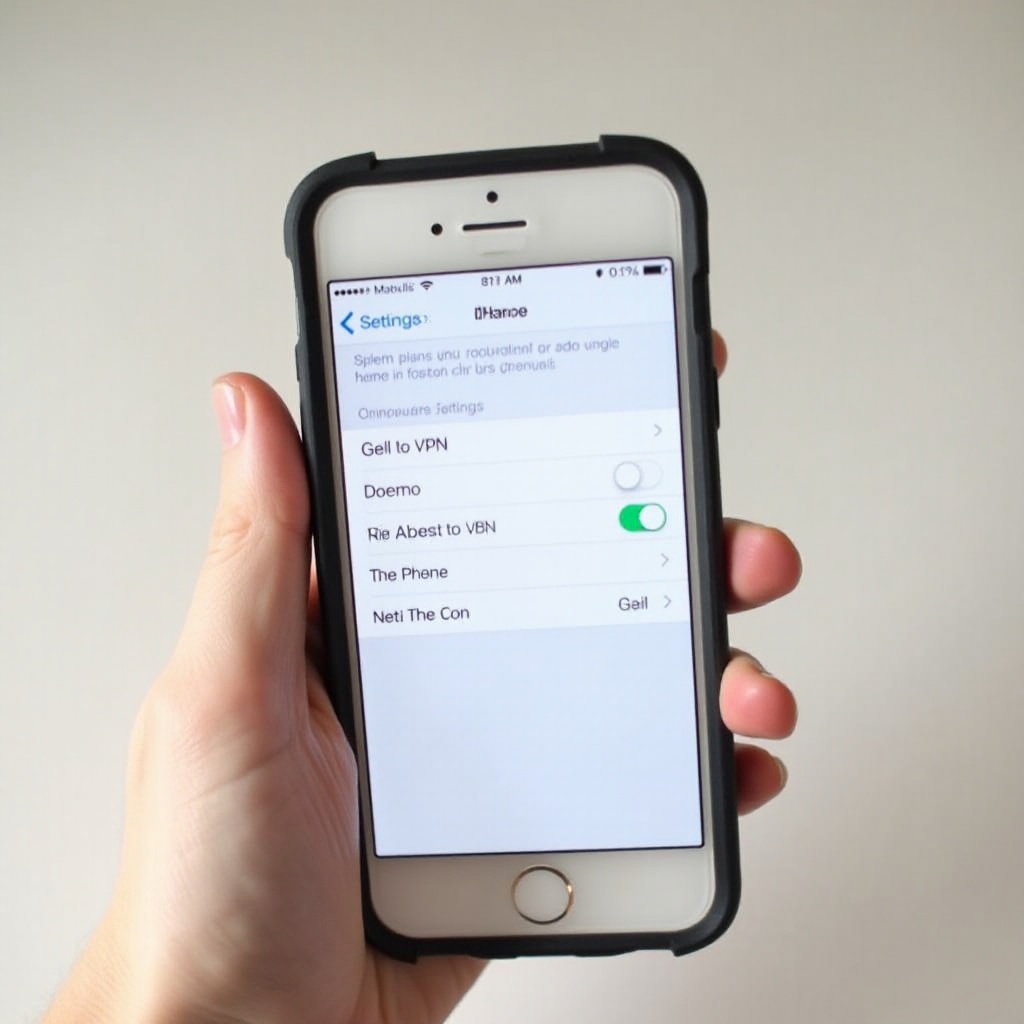
Additional Tips for Managing Your VPN
To get the most out of your VPN, consider these additional tips:
Temporarily Disabling VPN
For temporary disconnection:- Use the VPN app’s 'Pause' feature if available.- Create shortcuts using the Shortcuts app on iOS for quicker access to toggle your VPN.
Setting Up an Automated Schedule
Some VPN apps allow automated schedules:- Scheduled Use: Set times when the VPN should automatically connect or disconnect.- Integration with Focus Modes: Use iOS Focus modes to toggle VPN based on activities, like work or leisure.Implementing these tips provides better control and optimization over your VPN usage.
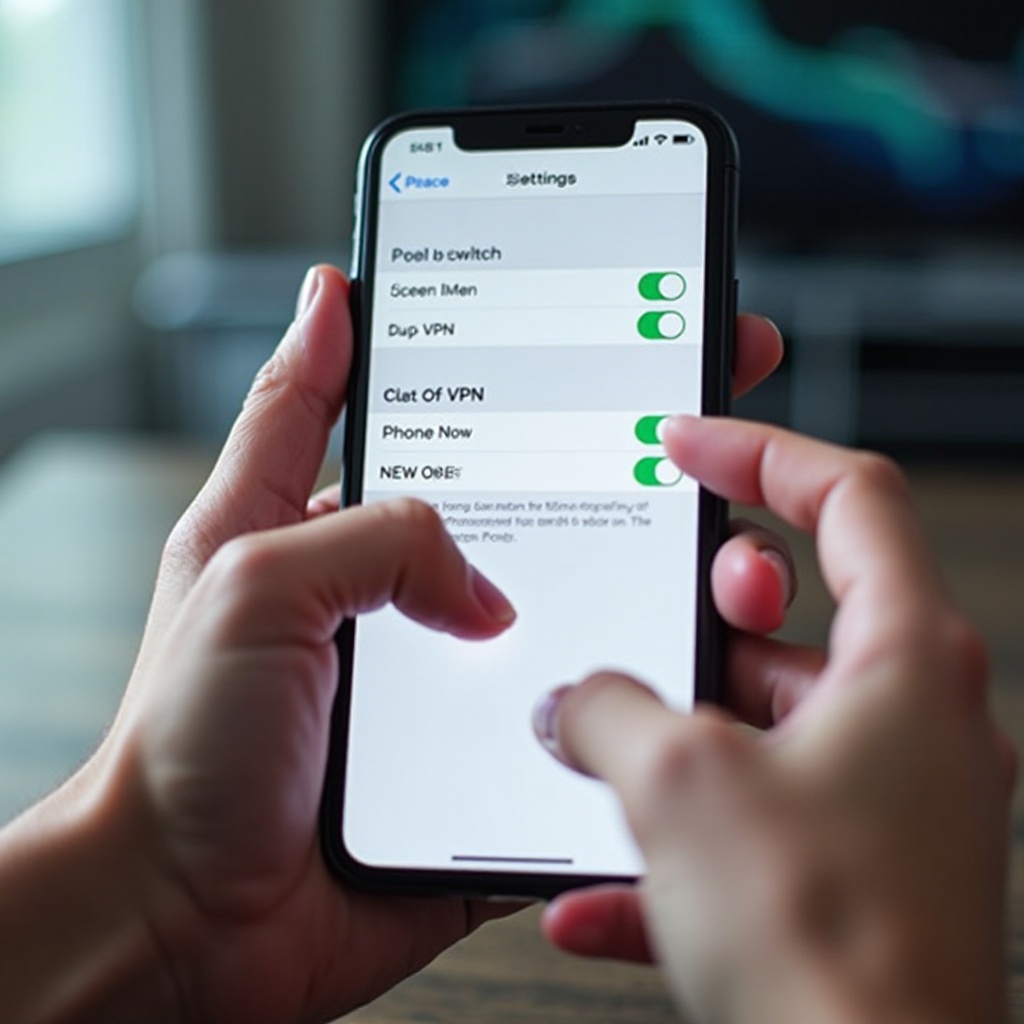
Conclusion
Understanding how to manage your VPN on an iPhone is key to leveraging its benefits while avoiding potential downsides. By following simple steps, troubleshooting common issues, and applying additional management tips, you enjoy enhanced privacy and flexible internet usage without hindrance.
Frequently Asked Questions
What's the proper way to turn off VPN on iPhone settings?
To turn off VPN on an iPhone, go to 'Settings' > 'General' > 'VPN' and toggle the switch off.
Why doesn't my iPhone connect to the internet without VPN?
This could be due to residual VPN configurations. Reset your network settings via 'Settings' > 'General' > 'Reset' > 'Reset Network Settings'.
How can I manage multiple VPN profiles on my iPhone?
You can add, remove, or edit VPN profiles by navigating to 'Settings' > 'General' > 'VPN'. Here, you can select and configure your preferred VPN profiles.