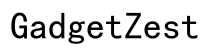Introduction
Virtual Private Networks (VPNs) offer enhanced security and privacy when browsing the internet on your iPad. However, there are situations where you might need to turn off your VPN to access local content, improve connection speed, or troubleshoot connectivity issues. This guide will walk you through the steps to disable VPN on your iPad using both the device settings and third-party apps. We will also cover common issues you may encounter and how to resolve them effectively.

Understanding VPN and Why Disable It
What is a VPN and How Does It Work
A VPN, or Virtual Private Network, creates a secure connection between your device and the internet by routing your data through an encrypted server. This masks your IP address, providing anonymity and privacy. VPNs are particularly useful when using public Wi-Fi networks or accessing region-restricted content.
Reasons to Turn Off Your VPN
Despite the benefits of using a VPN, there are several reasons why you might need to turn it off:
- Accessing geo-restricted local content not available through the VPN.
- Improving internet speed and reducing latency due to overhead from encryption.
- Connecting to a network that blocks VPN traffic.
- Troubleshooting network or app connectivity issues.
Potential Downsides of a VPN
While VPNs offer significant advantages, always-on VPN usage can sometimes result in slower internet speeds, inability to access local services, or difficulty with certain apps that block VPN traffic. Being aware of these potential downsides helps in deciding when to disable the VPN.
Turning Off VPN via Device Settings
Disabling the VPN through your iPad’s settings is straightforward. Follow these steps to turn off your VPN connection:
Accessing the Settings App
- Unlock your iPad and go to the home screen.
- Tap on the 'Settings' app, which looks like a gray gear icon.
Navigating to the VPN Section
- Within the Settings menu, scroll down and tap on 'General.
- Look for 'VPN' or 'VPN & Device Management' and tap on it.
Toggling VPN Off
- You will see a toggle switch next to the VPN configuration that is currently active.
- Tap the switch to turn off the VPN. The status should change from 'Connected' to 'Not Connected.
By using these steps, you ensure your VPN is disabled through the iPad’s native settings rather than through a third-party app.
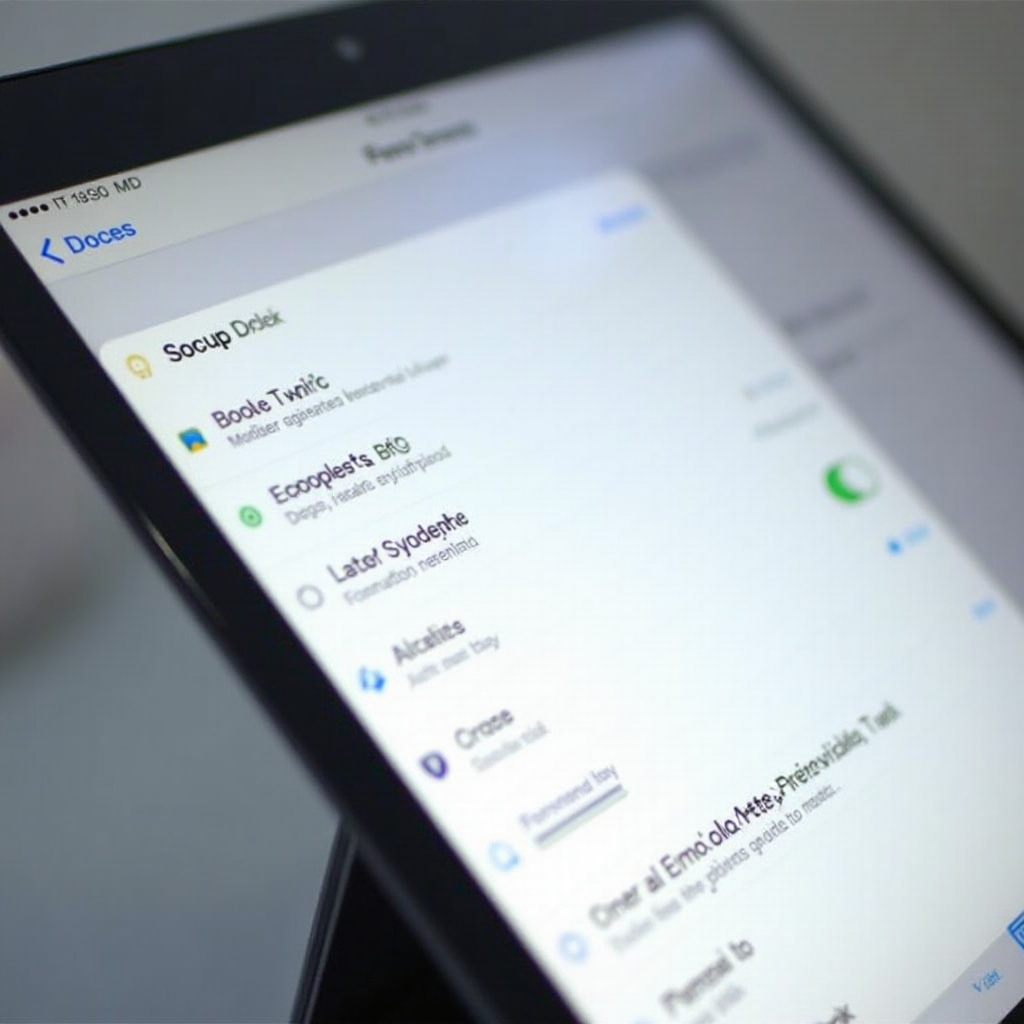
Disabling VPN from Third-Party Apps
If you use a third-party VPN app, you will need to disable the VPN within the app itself. Here’s how to do it for popular VPN services:
Popular VPN Apps Overview
Commonly used VPN apps include NordVPN, ExpressVPN, and CyberGhost. Each app has a slightly different interface, but the general process to turn off the VPN is similar.
Steps to Disable VPN via App Settings
- Open the VPN app on your iPad.
- Look for a 'Disconnect' or 'Turn Off' button within the app’s main screen or settings menu.
- Tap the button to disable the VPN connection.
Ensuring VPN is Disconnected
After disconnecting the VPN from the app, you should verify that the VPN is indeed turned off:
- Return to the iPad's Settings app.
- Navigate to 'General' > 'VPN' to ensure the status displays 'Not Connected.
These steps ensure that your VPN connection is fully disabled, freeing up your bandwidth and allowing access to local network resources.
Troubleshooting Common VPN Issues
Sometimes, turning off your VPN might not go as smoothly as expected. Here’s how to handle common issues:
What to Do When VPN Won’t Turn Off
If you’re unable to disable the VPN via the settings or app, try the following:
- Restart your iPad by holding down the power button and swiping to power off. Then turn it back on.
- Check for any remaining active connections in the VPN settings.
Removing VPN Configuration Profiles
Persistent VPN connections may require you to delete the VPN configuration profile:
- Go to 'Settings' > 'General' > 'VPN & Device Management.
- Tap the information icon next to the VPN configuration.
- Select 'Delete VPN' and confirm your choice.
Contacting Support for Help
When all else fails, consider reaching out to the VPN service provider’s support team. They can provide specific instructions and assist with resolving stubborn VPN connections.
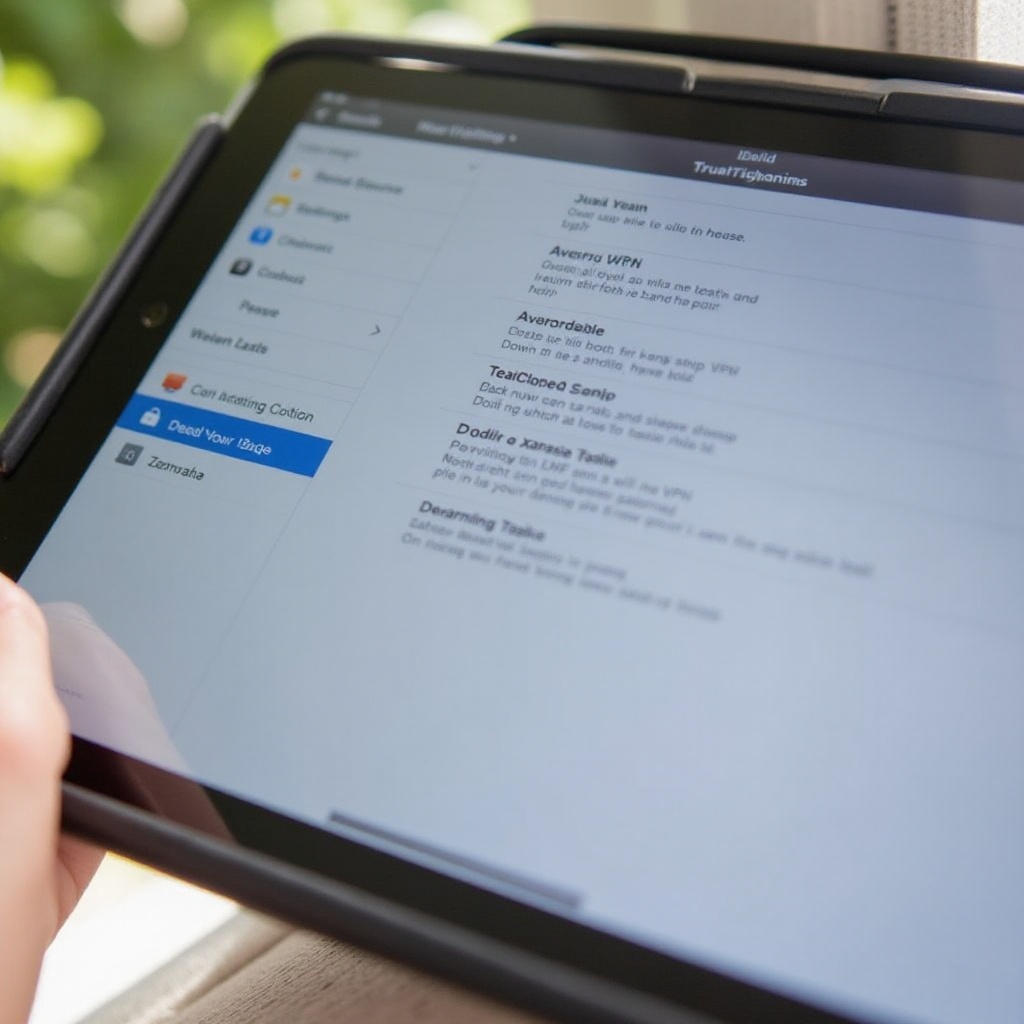
Conclusion
Turning off a VPN on your iPad is sometimes necessary to access local content or improve internet speed. By using the steps detailed in this guide, you can easily disable your VPN through device settings or third-party apps. Additionally, troubleshooting tips will help you address any persistent issues, ensuring you maintain control over your network connections.
Frequently Asked Questions
Why can't I turn off my VPN on iPad?
If you can't turn off your VPN, try restarting your iPad and checking for any active configurations. If issues persist, remove the VPN profile from the settings or contact your VPN provider for further assistance.
Does turning off VPN on iPad affect Internet speed?
Turning off the VPN can sometimes improve your internet speed, as it removes the encryption overhead and routing through remote servers, which can slow down your connection.
How do I know if VPN is successfully turned off?
You can verify that the VPN is turned off by checking the VPN status in the iPad's Settings app. Navigate to 'General' > 'VPN'; it should display 'Not Connected' if successfully disabled.