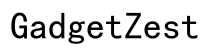Introduction
AI features on Android phones might offer convenience, but not everyone is a fan. These features often involve significant amounts of personal data, leading to privacy concerns. Additionally, AI can drain battery life, and some users prefer manual control over their devices rather than intelligent automation. In this guide, we'll walk you through why and how to turn off AI on your Android phone, enhancing your privacy and battery life while making your device work the way you want it to.
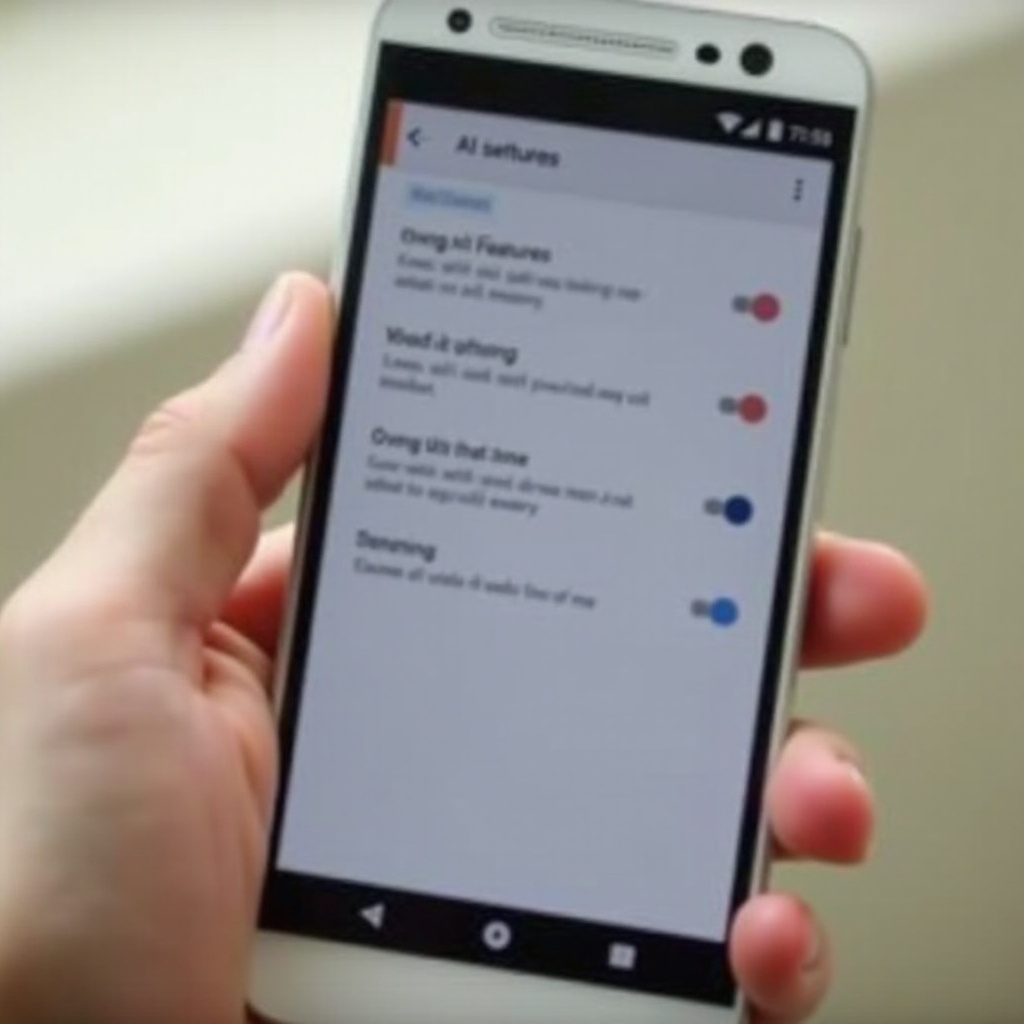
Understanding AI Features on Android
What AI Features Are Available
Artificial Intelligence (AI) in Android phones manifests in various forms. The most notable is Google Assistant, a virtual helper that responds to voice commands. Other AI features include personalized recommendations in apps, predictive text input, and the optimization of battery life by managing app usage in the background.
These powerful features are designed to learn from your behavior, offering more tailored experiences over time. For example, Google Assistant can set reminders, answer queries, and even control smart home devices—all based on your voice commands. Similarly, apps might recommend content based on your interactions, and predictive text aids in faster typing by suggesting entire phrases you based on previous conversations.
Benefits vs. Privacy Concerns
While AI features can vastly improve usability, they often come at the cost of privacy. These tools collect and analyze vast amounts of data, including voice recordings, location history, and app usage patterns. For privacy-conscious users, the trade-off isn't always worth it. The gathered data helps your phone become 'smarter', but lays out a significant footprint of your personal information.
Moreover, the constant background processing needed to maintain these features can drain your battery faster. Thus, balancing the benefits and downsides of AI services is necessary for many users. The next sections will guide you through disabling these features to strike that balance.
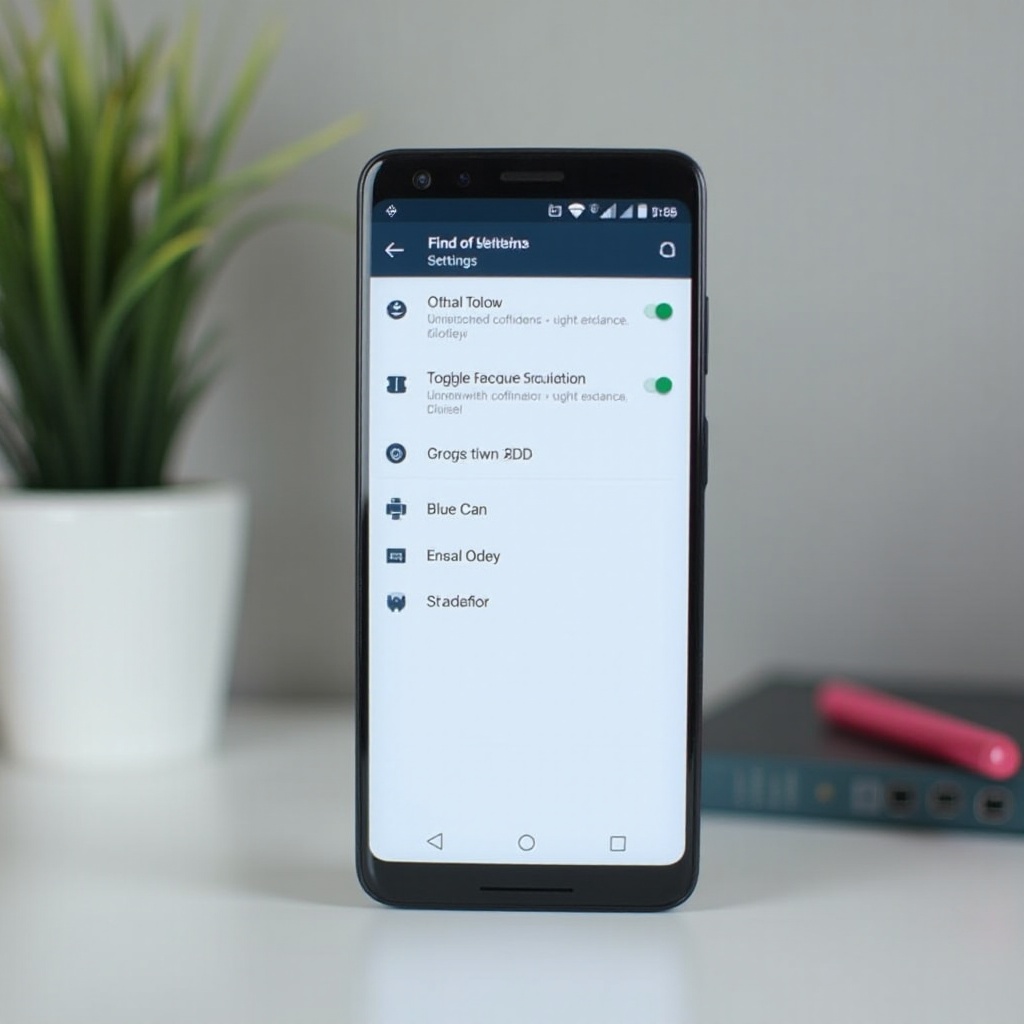
Reasons to Disable AI on Your Android Device
Privacy and Data Concerns
Privacy is a significant concern when it comes to AI on your phone. These technologies require data to function effectively, often sending personal information to external servers for processing. For those uncomfortable with this level of data sharing, turning off AI features can offer peace of mind. Removing these features means fewer opportunities for third parties to access your personal data.
Battery Life Optimization
AI functions continuously run in the background, consuming significant battery life. Disabling these features can help conserve your phone's battery, ensuring it lasts longer throughout the day. By turning off AI, you essentially reduce the workload on your phone, helping it perform basic functions more efficiently without unnecessary drain.
Manual Control Preferences
Many users prefer having manual control over their devices rather than relying on AI. This approach allows for a more predictable and customized user experience. Without AI, you have the final say on what your phone does and when, making it easier to manage and tailor to specific needs.
Step-by-Step Guide to Turning Off AI Features
Disabling Google Assistant
- Open the Google app on your Android phone.
- Tap on your profile picture or the More option in the bottom menu.
- Go to 'Settings'.
- Tap 'Google Assistant'.
- Scroll down to 'General'.
- Toggle off the 'Google Assistant' option.
This stops Google Assistant from responding to voice commands and accessing your microphone.
Turning Off Personalized Recommendations
Personalized recommendations are often based on your app usage and activities.
- Open the 'Settings' app.
- Tap on 'Google' or 'Accounts & Sync' depending on your phone model.
- Select 'Manage your Google Account'.
- Go to the 'Data & personalization' tab.
- Scroll down to 'Ad personalization' and toggle it off.
- For apps like Google Play Store:
- Open the app.
- Tap on your profile picture.
- Go to 'Settings' -> 'General' -> 'Account and Device Preferences'.
- Opt out of personalized recommendations.
Adjusting AI-Related Permissions
You may also want to limit permissions that enable AI features.
- Open 'Settings'.
- Tap on 'Apps & notifications' or 'Privacy' controls.
- Select 'Permissions manager'.
- Here, you can manage permissions like Microphone, Location, and more.
- Revoke permissions for apps you don’t want to provide access to these features.
Customizing Your Android Experience Without AI
Manual App Customization Tips
Without AI guiding your phone's behavior, customization becomes key. Here are a few tips:
- Organize apps based on your usage frequency.
- Use widgets for quick access to commonly used apps and features.
- Manually adjust notification settings to stay on top of important alerts without distractions.
Recommended Settings for Enhanced Control
To enhance your Android experience without AI, adjust these settings:
- Go to 'Settings' -> 'Display' for screen customization.
- Under 'Battery' settings, manage and optimize battery usage for demanding apps.
- Use 'Do Not Disturb' and 'Focus Mode' to minimize distractions caused by excessive notifications.
Troubleshooting Common Issues
Issues with Incomplete AI Deactivation
Disabling certain AI features might not completely deactivate background activities. You might notice such persistence in services like Google Assistant, which might still be somewhat functional due to integrated services. Ensure to check all settings, including individual app permissions, and disable AI settings within specific third-party apps.
Potential Impacts on Device Functionality
Turning off AI features might hinder some functionalities. For instance, apps relying heavily on AI might not perform optimally. Furthermore, you may lose quick-service features like voice commands and predictive text. However, weighing these drawbacks against improved privacy and control might still make the deactivation worth it.
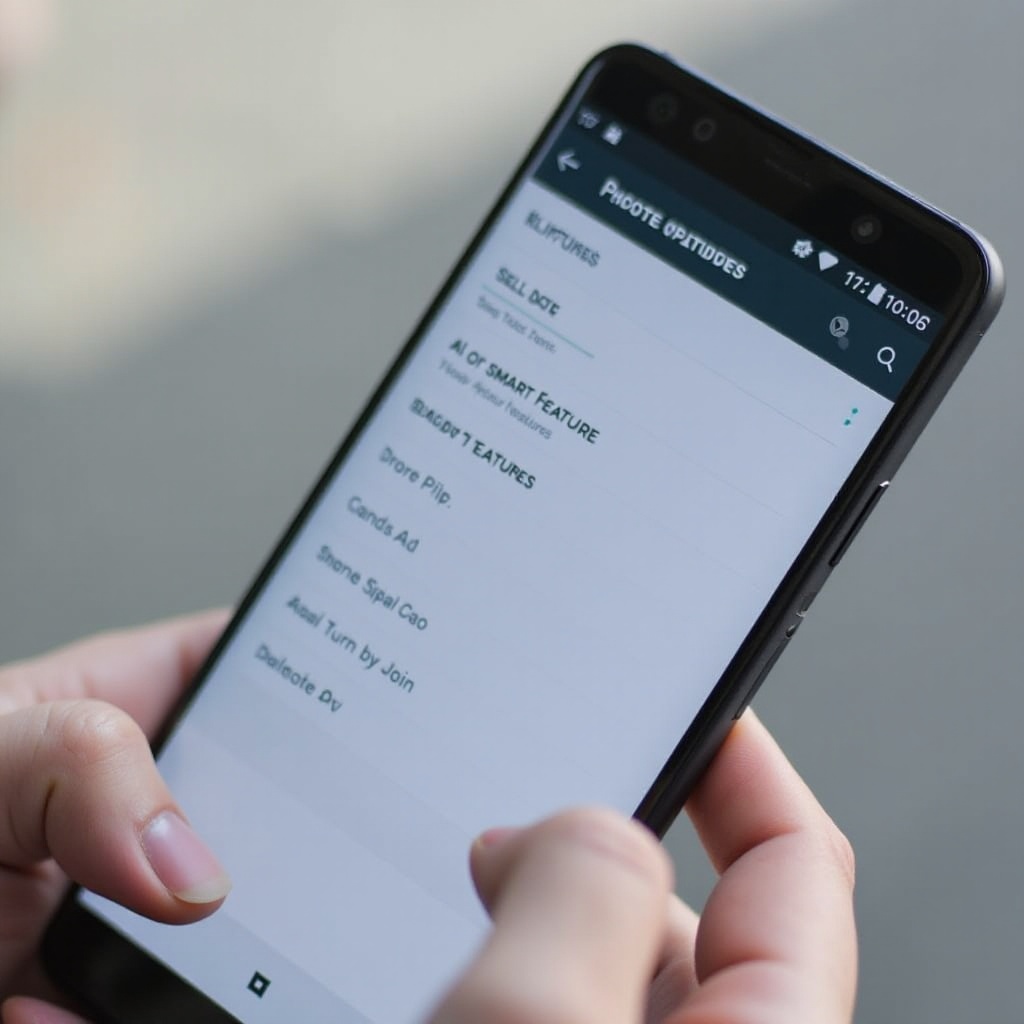
Conclusion
Disabling AI features on your Android phone can significantly enhance privacy, extend battery life, and provide you complete control over your device. The outlined steps ensure you understand the implications and proceed methodically to make these adjustments. This way, you'll strike a better balance between usability and privacy.
Frequently Asked Questions
Can I Reactivate AI Features Later?
Yes, you can easily reactivate AI features by reversing the steps outlined in this guide.
Will Turning Off AI Affect My Phone’s Performance?
Turning off AI features may disable some functionalities, but it typically improves battery performance and privacy control.
Are There Any Security Risks Associated with AI?
AI itself isn't risky, but the data collected can be a privacy concern. Disabling AI features can mitigate data sharing to enhance security.