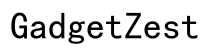Introduction
Texting flight information from your iPhone is incredibly practical. It allows you to share travel details quickly with anyone, making travel plans easier to manage. Whether you want to inform a loved one or a colleague about your flight, using your iPhone’s messaging capabilities can streamline this process effectively.
Knowing how to share your flight information correctly ensures the recipient has all the necessary details to follow your journey or pick you up from the airport. Let's delve into why this feature is essential and how to prepare for it.

Why Text Flight Info on iPhone is Useful
Texting flight info is beneficial for both the sender and the recipient:- Efficiency: Sending flight details via text is quicker than calling or emailing, and the information is readily available on the recipient's phone.- Convenience: iPhone users can easily access their Messages app and share information with just a few taps.- Real-Time Updates: You can promptly inform others about any changes in your flight schedule, such as delays or cancellations.
Understanding the usefulness of this feature enhances its practical application. To get started, you first need to gather all necessary flight details and ensure your iPhone’s messaging settings are configured correctly.

Preparing to Share Flight Details
Before you send your flight information, make sure you have everything in order. Here are the steps to prepare:
Gather Your Flight Information
- Flight Number: This is vital for identifying the flight.
- Departure and Arrival Times: Accurate times ensure the recipient knows when to expect you.
- Airline Name: Including the airline helps track the flight.
- Gate and Terminal Information: This is useful, especially in large airports.
With these details on hand, the next step is to check your iPhone messaging settings.
Check iPhone Messaging Settings
To avoid any hitches, here’s what you need to do:- Ensure iMessage is Enabled: Go to Settings > Messages and toggle iMessage on.- Verify Your Contacts: Ensure the phone numbers and email addresses of your contacts are updated correctly.- Check Carrier Services: Verify that your service plan supports SMS and MMS if you are sending text messages to non-iPhone users.
Now that you are prepared, let's move on to the actual process of texting your flight information.
Step-by-Step Guide to Text Flight Info
Texting flight info involves a few simple steps. Here’s how you can do it:
Access Your Flight Info
- Airline Apps: Open your airline’s app and find your flight details. Most airlines provide all necessary flight information through their apps.
- Email Confirmations: If you received an email confirmation, open the email and extract pertinent information. You can also take a screenshot if that’s easier.
Use the Messages App to Start a New Message
- Open Messages: Launch the Messages app on your iPhone.
- New Message: Click on the new message icon.
- Select Recipient: Type the name or number of your recipient in the 'To' field.
Attach and Customize Your Flight Details
- Copy and Paste Details:
- Long-press on the flight information in your airline app or email and select 'Copy.
- Go to the message field, long-press, and select 'Paste.
- Screenshot Method:
- Take a screenshot of your flight details (press the Side Button and Volume Up button simultaneously).
- In Messages, tap the camera icon, select the screenshot, and send.
- Customize Your Message: Add any additional details or personal notes, such as 'My flight number is XX123, arriving at 6 PM. See you soon!
By following these steps, you ensure that your recipient gets all the necessary flight details in a clear and accessible format. For added ease and efficiency, you can also leverage some advanced iPhone features.
Advanced Tips and Tricks
Enhancing your messaging experience can be done through some useful features on your iPhone.
Use Siri and Shortcuts for Faster Messaging
- Set Up Shortcuts: Use the Shortcuts app to create a custom shortcut for sending flight info. Program it to gather and send flight details with a simple Siri command.
- Activate Siri: Say, 'Hey Siri, text my flight info,' and your personalized shortcut can handle the task.
Sync with iCloud, Calendar, and Reminders
- iCloud: Ensure flight details are backed up in Notes or Reminders synced across devices.
- Calendar: Add your flight details to your calendar and share the event with others.
- Reminders: Set up reminders for yourself and share them via iMessage.
Keep Your Recipients Updated with Flight Changes
If there are any changes or updates to your flight:- Send a quick message updating the recipient.- Use your airline's app to forward any automatic updates directly.
Incorporating these advanced tips can significantly enhance the way you share flight information. However, issues can still arise. Let's look at how to troubleshoot common problems.
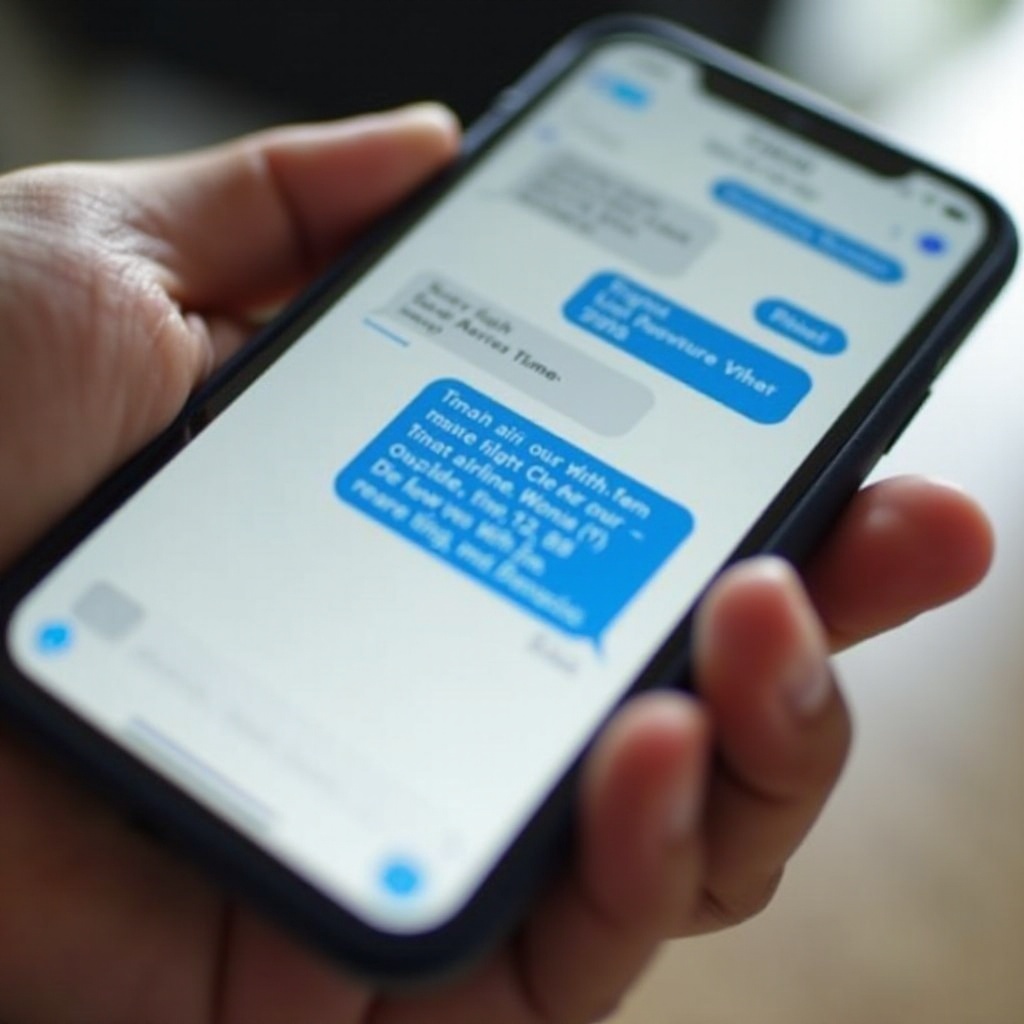
Troubleshooting Common Issues
Even with the best preparations, you might face some issues. Here’s how to handle them:
Handling Message Delivery Failures
- Check Network Connection: Ensure you have a good cellular or WiFi connection.
- Resend Message: If a message fails, iMessage will usually suggest 'Send as Text Message.
- Confirm Recipient’s Number: Make sure you’re sending the message to the correct number.
Correcting Mistakes in Shared Info
- Send a Correction: Quickly follow up with a corrected message if there were errors.
- Call Directly: If the info correction is urgent, a quick call can rectify the issue.
Ensuring Compatibility with Non-iPhone Users
- SMS and MMS: Ensure your plan supports sending SMS and MMS to non-iPhone users.
- Email Alternative: If SMS/MMS fails, send the details via email.
By troubleshooting efficiently, you can ensure the recipient gets the right information.
Conclusion
Texting flight information from your iPhone is a straightforward yet essential skill for modern travel. With the right preparation, using built-in iPhone features, and a bit of troubleshooting know-how, you can make sure your travel details are shared quickly and accurately. Keep these steps and tips handy to ensure a smooth experience every time you need to text flight information.
Frequently Asked Questions
How can I ensure my flight info is updated if my flight changes?
Utilize your airline’s app notifications and promptly update recipients with any changes via text.
Are there any privacy concerns when sharing flight details?
Yes, ensure you share flight details only with trusted individuals and avoid disclosing unnecessary personal information.
What should I do if my recipient doesn’t receive the flight info?
Firstly, retry sending the message. If that fails, consider alternative methods such as email, or direct calls.