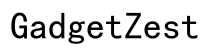Introduction
Streaming content from your tablet to your TV can significantly enhance your viewing experience by allowing you to enjoy your favorite shows, movies, or even presentations on a larger screen. Whether you're using an Android tablet or an iPad, there are several methods available that cater to different needs and setups. This guide will walk you through the most effective ways to connect your tablet to your TV, ensuring you have a seamless streaming experience.

Different Methods to Stream to TV
There are various methods to stream from your tablet to your TV. These include using an HDMI cable, wireless display technologies like Miracast or Google Cast, and streaming devices like Chromecast, Roku, or Amazon Fire Stick. Each method has its unique advantages and is suited to different situations.
Using HDMI Cable
For a direct and often the simplest connection, HDMI cables provide a stable and high-quality link.
Using Wireless Display (Miracast, Google Cast, etc.)
Going wireless offers more flexibility around your home without dealing with cables.
Using Streaming Devices (Chromecast, Roku, Amazon Fire Stick)
Streaming devices add extra functionalities and are often very user-friendly.

How to Use HDMI Cable for Streaming
Using an HDMI cable is a straightforward method that delivers a high-quality connection.
Required Accessories
You will need an HDMI cable and, depending on your tablet, potentially an adapter such as Micro-HDMI to HDMI or USB-C to HDMI.
Step-by-Step Process
- Connect one end of the HDMI cable to your TV.
- Connect the other end to your tablet, using an adapter if necessary.
- Set your TV to the correct HDMI input.
- Your tablet screen should now be mirrored on your TV.

How to Use Wireless Display Technology
Wireless display technologies offer a more flexible option, eliminating the need for cables and adapters.
Connecting with Miracast
Miracast allows for a direct wireless connection between your tablet and TV.1. Ensure your TV supports Miracast or has a Miracast adapter.2. On your tablet, go to the display settings and enable wireless display.3. Select your TV from the list of available devices.4. Confirm the connection on your TV, and your tablet screen should appear.
Connecting with Google Cast
Google Cast is another flexible and popular option, especially useful with Chromecast.1. Plug your Chromecast into your TV and set it up using the Google Home app.2. Make sure your tablet and Chromecast are on the same WiFi network.3. Open a compatible app like YouTube or Netflix and press the Cast button.4. Select your Chromecast, and the content will play on your TV.
Using Streaming Devices
Streaming devices like Chromecast, Roku, and Amazon Fire Stick offer additional features and ease of use.
Setting Up Chromecast
- Plug the Chromecast into your TV and power it up.
- Download the Google Home app on your tablet.
- Follow the setup instructions in the app.
- Use the Cast button in supported apps to stream to your TV.
Setting Up Roku
- Connect your Roku to the TV and set it up.
- Install the Roku app on your tablet.
- Connect the app to your Roku device.
- Use the app to browse and play content on your TV.
Setting Up Amazon Fire Stick
- Plug the Fire Stick into your TV and power it up.
- Follow the on-screen setup instructions.
- Download and open supported streaming apps.
- Use the apps to stream content to your TV.
Streaming Through Apps
Using direct streaming apps can be convenient if you primarily use services like YouTube, Netflix, or others.
Using YouTube
- Open the YouTube app on your tablet.
- Press the Cast button.
- Select your TV or streaming device.
- Choose a video to play on your TV.
Using Netflix
- Open the Netflix app on your tablet.
- Press the Cast button or use the TV remote to select the Cast option.
- Select your device.
- Choose a show or movie to play on your TV.
Troubleshooting Common Issues
Even the best methods can come with their own troubleshooting needs. Here are a few solutions to common streaming problems.
Common Connectivity Issues and Their Fixes
If connections fail, ensure both devices are on the same network, restart your devices, and try moving closer to the router.
Picture and Sound Quality Problems
For quality issues, check your WiFi signal strength, update your streaming software, and ensure your tablet and TV are both set to optimal settings.
Conclusion
Streaming from your tablet to your TV opens a world of possibilities for entertainment and productivity. Whether you're using a direct HDMI connection, wireless displays, or streaming devices, there's a method that fits your needs. Remember, keep your devices updated and check connections regularly to ensure a smooth experience.
Frequently Asked Questions
Can I stream from my tablet to a non-smart TV?
Yes, you can stream from a tablet to a non-smart TV using devices like Chromecast, Roku, or an HDMI cable with the appropriate adapter.
Do I need a specific streaming device for iPads?
iPads work well with Chromecast and Apple TV, but many streaming devices like Roku and Amazon Fire Stick are also compatible.
How can I improve streaming quality from my tablet?
To improve streaming quality, ensure a strong WiFi signal, close unnecessary apps, and update both your tablet and streaming apps to the latest versions.