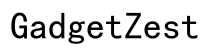Introduction
Enhancing your TV audio experience can be as simple as adding Bluetooth headphones. Bluetooth headphones offer a wireless solution that tends to be more convenient and less cluttered compared to traditional wired headphones. This guide will walk you through the steps to connect Bluetooth headphones to any TV, with or without built-in Bluetooth capabilities.

Check Your TV’s Bluetooth Compatibility
Before anything else, you need to determine whether your TV has built-in Bluetooth capabilities. Most modern smart TVs come with Bluetooth, but you need to verify this in the settings menu.
Identifying Built-in Bluetooth Capability
- Access the TV's settings menu.
- Navigate to the 'Sound' or 'Audio' section.
- Look for a Bluetooth option.
- If available, enable the Bluetooth function.
Exploring Settings to Confirm Bluetooth Features
Sometimes, your TV might have Bluetooth capabilities hidden in an unexpected menu. Refer to your TV’s manual or visit the manufacturer's website for a detailed guide. If your TV has Bluetooth, you can pair them with headphones directly using the on-screen instructions.
If your TV does not have built-in Bluetooth, don’t worry. There are plenty of alternative methods to enable Bluetooth connectivity.

Methods for Non-Bluetooth TVs
For TVs without built-in Bluetooth, Bluetooth transmitters are an excellent solution. These devices can be easily connected to your TV's audio output.
Overview of Bluetooth Transmitters
Bluetooth transmitters are small devices that plug into your TV’s audio output and transmit sound wirelessly to your Bluetooth headphones. Here's how to set them up:
- Purchase a quality Bluetooth transmitter compatible with your TV.
- Plug the transmitter into your TV’s audio output port. This could be the 3.5mm headphone jack, RCA output, or optical output, depending on your TV model.
- Turn on the transmitter and switch it to pairing mode.
- Set your Bluetooth headphones to pairing mode.
- The devices should automatically pair. If not, follow the pairing instructions provided with the transmitter.
Recommended Bluetooth Adapters for TVs
Several reliable Bluetooth transmitters are available on the market. Some highly recommended options include:
- Avantree Oasis Plus
- TaoTronics Bluetooth 5.0 Transmitter
- Mpow Bluetooth Transmitter and Receiver
Choosing a quality transmitter ensures a smooth and lag-free audio experience. Once your transmitter is connected and paired with your headphones, you can enjoy wireless audio from your TV.
Step-by-Step Pairing Instructions
Now that you know whether your TV has Bluetooth or if you’ve set up a transmitter, you can proceed with the pairing process.
Pairing with Built-in Bluetooth TVs
- Turn on your TV’s Bluetooth function from the settings menu.
- Set your Bluetooth headphones to pairing mode.
- On your TV, select the Bluetooth headphones from the list of available devices.
- Follow on-screen instructions to complete the pairing process.
Pairing via Bluetooth Transmitters
- Ensure your Bluetooth transmitter is connected to your TV's audio output.
- Turn on the transmitter and set it to pairing mode.
- Set your Bluetooth headphones to pairing mode.
- The transmitter should detect and pair with the headphones automatically. If troubleshooting is needed, refer to the transmitter's manual for specific instructions.
Having successfully paired your devices, you can now enjoy a wireless audio experience while watching TV.

Troubleshooting Common Issues
Despite following the steps correctly, you might encounter some common issues. Knowing how to troubleshoot these can save you time and frustration.
Resolving Connection Problems
If your headphones and TV aren’t pairing:
- Ensure both devices are in pairing mode.
- Check if your TV or transmitter supports multiple pairings.
- Restart both devices and try the pairing process again.
- Ensure the devices are within proper range, typically within 30 feet.
Addressing Audio Lag and Sync Issues
Audio lag can spoil your viewing experience. Here’s how to fix it:
- Use a low-latency Bluetooth transmitter designed to minimize lag.
- Check your TV settings for audio delay options and adjust accordingly.
- Ensure your headphones are also low-latency models.
By troubleshooting these common issues, you can ensure a seamless audio experience with your Bluetooth headphones and TV.
Conclusion
Connecting Bluetooth headphones to your TV enhances your viewing experience by offering clear, wireless audio. Whether your TV has built-in Bluetooth or requires a transmitter, the process is straightforward. Follow the pairing instructions carefully and troubleshoot any issues to enjoy a hassle-free setup.
Frequently Asked Questions
Can I connect multiple Bluetooth headphones to my TV?
Yes, but it usually requires a dual Bluetooth transmitter. Some newer TV models also support multiple Bluetooth connections, allowing you to pair more than one set of headphones.
Why is there an audio delay when using Bluetooth headphones with my TV?
Bluetooth technology can sometimes introduce latency. Using a low-latency Bluetooth transmitter and headphones can help minimize any audio delay.
What should I do if my TV doesn’t detect my Bluetooth headphones?
Ensure both devices are in pairing mode and within range. Restart both the TV and the headphones, and try again. If the problem persists, refer to the device manuals for additional troubleshooting steps.