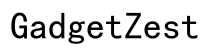Introduction
Experiencing issues with your phone not connecting to cellular networks can be frustrating and disruptive. Whether you're dealing with dropped calls, failed texts, or mobile data issues, identifying the root cause is crucial. This guide provides an in-depth look at potential reasons and step-by-step solutions to get your phone back online.
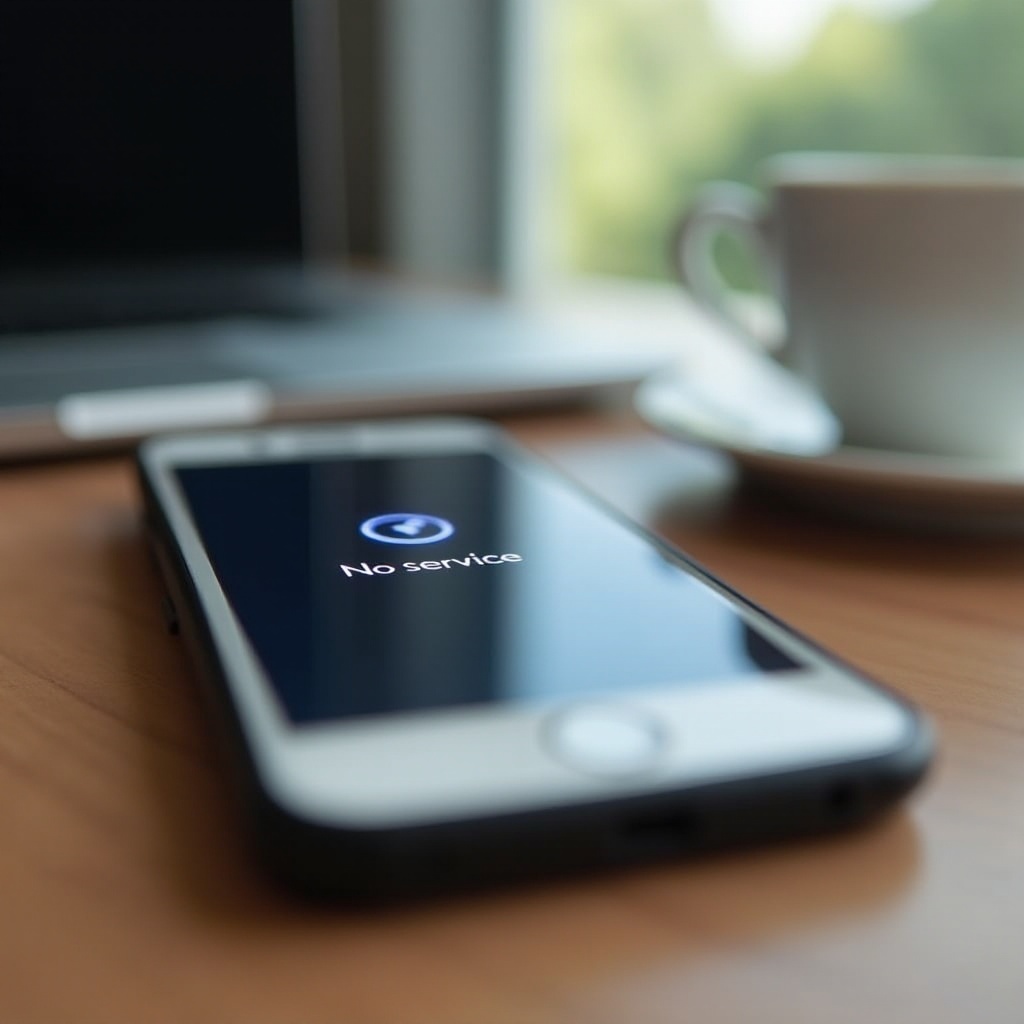
Common Reasons for Cellular Connection Issues
Several factors might be causing your phone to not connect to the cellular network. Here's an overview of the most frequent culprits:
Network Outages
Network outages are a common reason for connectivity issues. These can occur due to maintenance or unexpected problems within the carrier’s infrastructure. To check for outages, visit your carrier's service status webpage or contact their support.
SIM Card Problems
A damaged or misaligned SIM card can often disrupt connectivity. Over time, SIM cards can become worn, or they may shift out of position due to handling. Check your SIM card for visible damage and ensure it’s properly seated.
Airplane Mode Activation
Enabling Airplane Mode cuts off all cellular connections. It's designed to disable all wireless communication. If your phone isn’t connecting to the cellular network, confirm that Airplane Mode is turned off in your settings.
Carrier Settings Update Needed
Keeping carrier settings updated is essential for maintaining connectivity. These updates can resolve bugs and enhance device compatibility with the network. Regularly check for new carrier settings in your phone’s settings.
Moving from basic to more involved checks can ensure thorough troubleshooting.
Basic Troubleshooting Steps
Start with these straightforward troubleshooting steps before escalating the solutions:
Restart Your Phone
A simple restart can often fix connectivity issues. Restarting refreshes the system and can resolve temporary glitches.
Check Network Settings
Ensure your network settings are correct. Go to Settings > Cellular or Mobile Data and confirm that cellular data is enabled.
Reinsert SIM Card
Try removing and reinserting your SIM card. This action can help re-establish a proper connection. Always turn off your phone before removing the SIM card.
Update Carrier Settings
Check for and install any available carrier settings updates. Navigate to Settings > General > About and install any prompted updates.
When basic steps fail, more advanced troubleshooting is required to identify deeper issues.

Advanced Troubleshooting Techniques
If the basic steps don’t resolve your issue, try these advanced troubleshooting techniques:
Reset Network Settings
Resetting network settings can clear misconfigurations. Go to Settings > General > Reset > Reset Network Settings. Be aware this will erase WiFi networks and passwords.
Update Phone’s Software
Keeping phone software up to date is crucial, as updates often include bug fixes and improvements. Check for updates under Settings > General > Software Update.
Check for Hardware Issues
Examine your phone for physical damage that could affect connectivity. If there's visible damage, seek professional repair services.
Contact Your Carrier for Support
For persistent issues, contact your carrier for personalized support. They can perform diagnostics and provide additional troubleshooting or repair options.
Taking measures to maintain your phone’s connectivity can help prevent future issues.

Preventive Measures to Maintain Cellular Connectivity
Implementing these preventive measures can safeguard against connectivity problems:
Regular Software Updates
Regular updates are necessary for receiving the latest compatibility improvements and fixes from your phone manufacturer and carrier.
Avoid Unauthorized Apps
Downloading unauthorized apps can interfere with your phone’s performance. Always use trusted sources like the official app store.
Keep SIM Card Secure
Handle your SIM card carefully and keep it secure in your phone. Avoid frequent removal and insertion to prevent damage.
Conclusion
Understanding and troubleshooting why your phone isn’t connected to cellular networks is vital. From simple restarts and setting checks to contacting your carrier, these steps can help restore your phone’s connectivity and ensure uninterrupted service.
Frequently Asked Questions
Why does my phone say 'No Service'?
'No Service' typically means there's no cellular signal in your area or there's an issue with your SIM card or carrier settings. Check for network outages and ensure your SIM card is correctly installed.
Can a damaged SIM card cause connectivity issues?
Yes, a damaged SIM card can prevent your phone from connecting to the cellular network. Inspect your SIM card for signs of damage and replace it if necessary.
How do I know if my phone is compatible with my carrier?
Check your phone's compatibility with your carrier by visiting the carrier’s website or contacting their support. They often provide a list of compatible devices and instructions for verification.